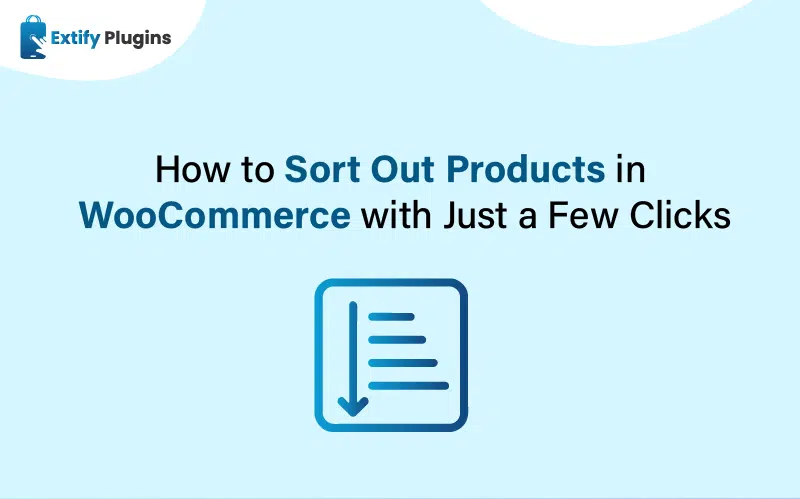Efficient product sorting is crucial for creating a smooth shopping experience in your WooCommerce store. With proper organization, customers can quickly find the products they need, leading to increased satisfaction and higher sales. WooCommerce provides basic sorting options, but you can take it a step further by utilizing advanced tools. Here, we’ll guide you through how to sort products in WooCommerce in just a few simple steps.
Why Sorting Products in WooCommerce Matters
Sorting products effectively ensures that your store looks professional and user-friendly. Utilizing efficient Product Sorting WooCommerce techniques can simplify the shopping journey for your customers. A cluttered product catalog can overwhelm customers and drive them away. By leveraging the right WooCommerce product sorting plugin or features, you can ensure that your store’s products are displayed in an intuitive and logical order. Additionally, implementing WooCommerce Product Ordering strategies can further optimize the shopping experience.
Steps to Sort Out Products in WooCommerce
Step 1: Use Default WooCommerce Sorting Options
WooCommerce offers basic product sorting features that are easy to set up:
- Log in to your WordPress Dashboard.
- Navigate to WooCommerce > Settings.
- Click on the Products tab, then go to Display.
- Under “Default Product Sorting,” choose one of the following options:
- Default sorting (custom ordering + name)
- Sort by popularity
- Sort by average rating
- Sort by latest
- Sort by price (ascending or descending)
- Save your changes.
These default options provide a good starting point for basic sorting needs.
Step 2: Customize Product Sorting with Drag-and-Drop
For greater control, you can manually organize products using the drag-and-drop feature:
- Go to Products > All Products in your WordPress Dashboard.
- Click on the Sorting option at the top.
- Drag and drop the products into your preferred order.
- The changes will automatically be reflected in your store.
This method is ideal if you want to highlight specific products or arrange items in a particular sequence.
Step 3: Install a WooCommerce Product Sorting Plugin
If you need more advanced sorting options, installing a WooCommerce sorting plugin can greatly enhance your store’s functionality. Follow these steps to add one:
- Choose a Plugin: Popular plugins like WOOF – WooCommerce Products Filter or Advanced WooCommerce Product Sorting offer extensive sorting features.
- Install and Activate:
- Go to Plugins > Add New.
- Search for the plugin’s name and click Install Now.
- After installation, click Activate.
- Configure Plugin Settings:
- Navigate to the plugin’s settings and choose sorting criteria such as price, popularity, or custom attributes.
- Enable filters and sorting dropdowns on your store pages.
Step 4: Leverage Product Attributes for Advanced Sorting
WooCommerce allows you to assign attributes to products, enabling customers to filter and sort more effectively. Here’s how:
- Add Attributes:
- Go to Products > Attributes.
- Create new attributes such as size, color, or brand.
- Assign these attributes to individual products.
- Enable Attribute-Based Sorting:
- Use an advanced WooCommerce product sorting plugin to allow sorting based on these attributes.
Step 5: Test and Optimize
After setting up your sorting options, test them to ensure they work seamlessly:
- Visit your store as a customer and try sorting products using different criteria.
- Make adjustments if necessary to improve usability.
- Regularly review sorting performance to ensure it aligns with customer preferences.
Benefits of Advanced Product Sorting
Using a combination of WooCommerce’s built-in tools and a WooCommerce sorting plugin provides several advantages for those looking to sort products in WooCommerce effectively:
- Improved Navigation: Customers can quickly find what they need.
- Increased Sales: Highlighting bestsellers or promotions can drive more conversions.
- Enhanced User Experience: A well-organized store fosters customer satisfaction and loyalty.
Final Thoughts
Sorting products in WooCommerce doesn’t have to be complicated. By following these steps and utilizing a WooCommerce product sorting plugin, you can create a streamlined shopping experience that keeps customers coming back. Start organizing your products today and see the difference it makes for your online store!